3. Flash Images
❶ Open \PhoenixSuit_v1.19\PhoenixSuit.exe
❷ Click Firmware -> Image, select
t527_android13_boardcon_uart0.img, check Wipe all as the upgrade mode.
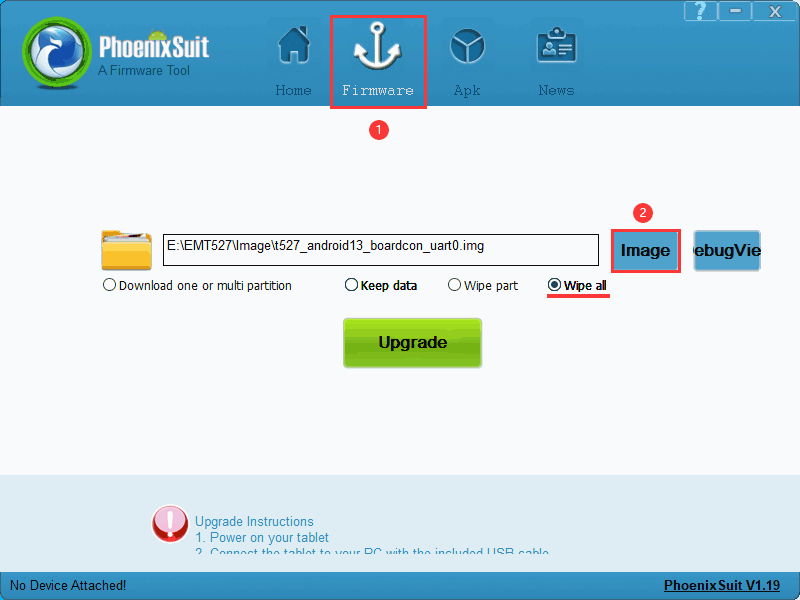
❸ Connect PC and development board with USB Type-A cable, keep pressing FEL key and power the board until the windows PC shows Beginning Firmware Upgrade.

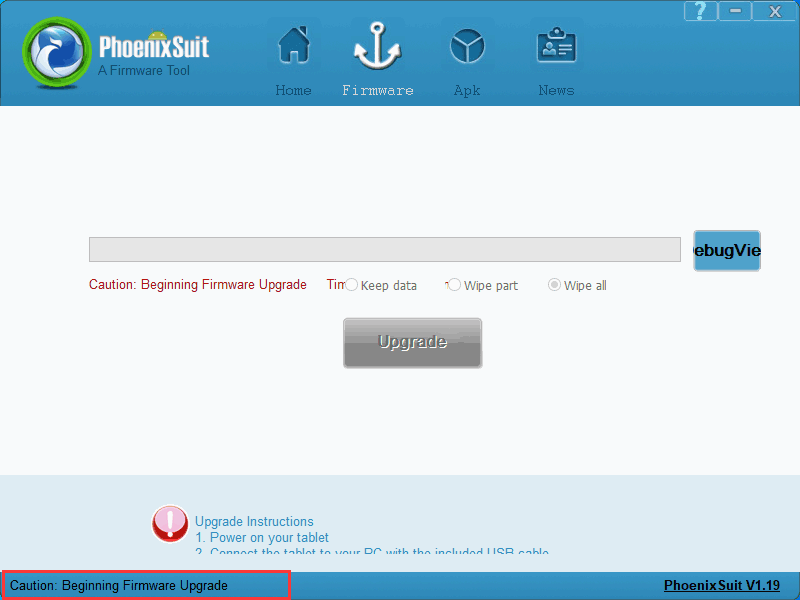
❹ Release FEL key, the download will start automatically.
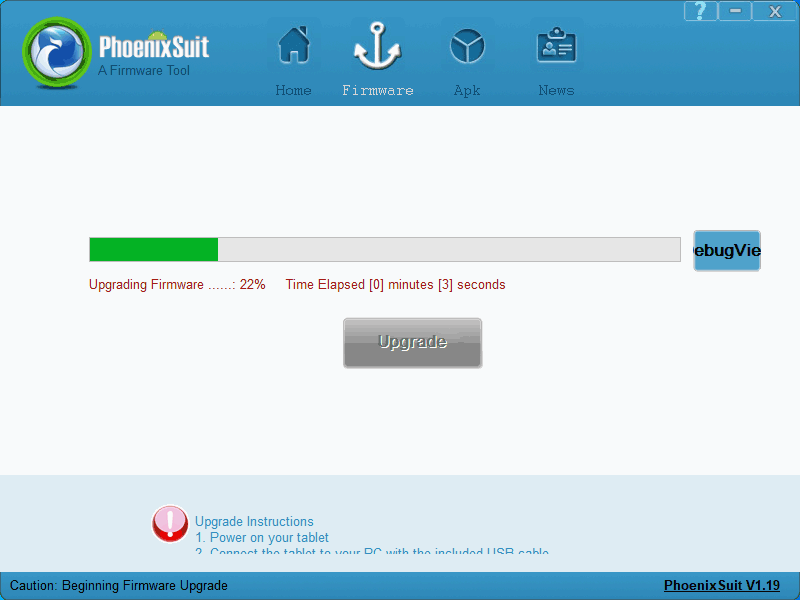
downloading
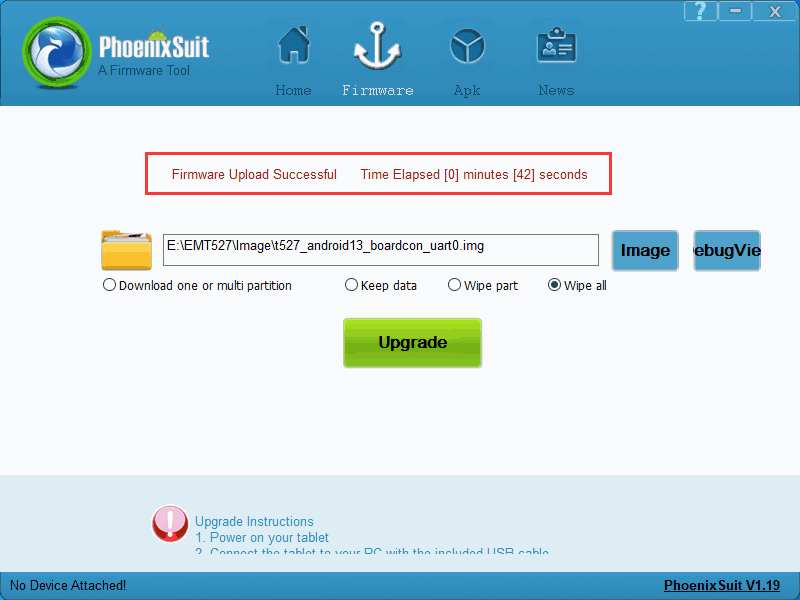
Download complete