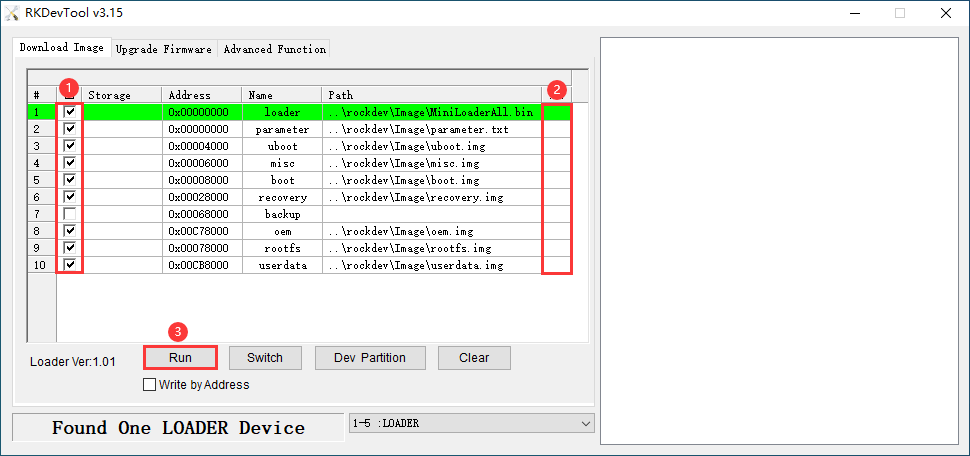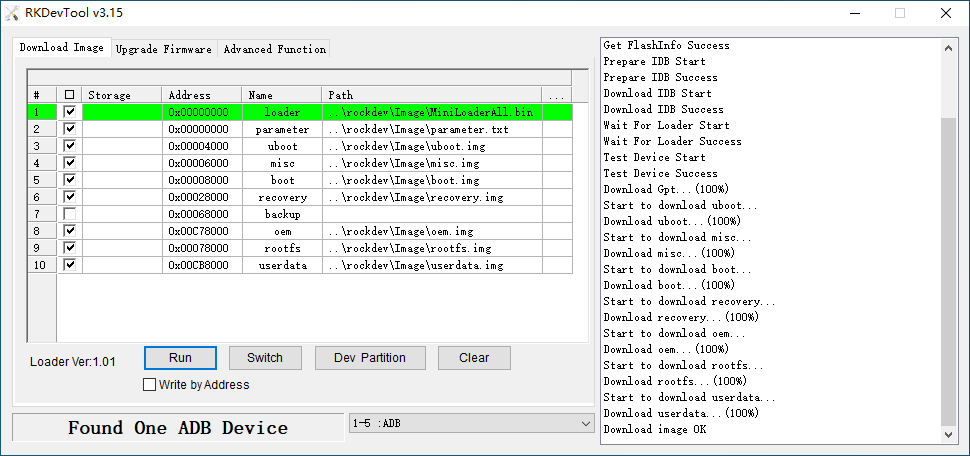5. Flash Images
❶ Open RKDevTool\RKDevTool_Release\RKDevTool.exe on Windows.
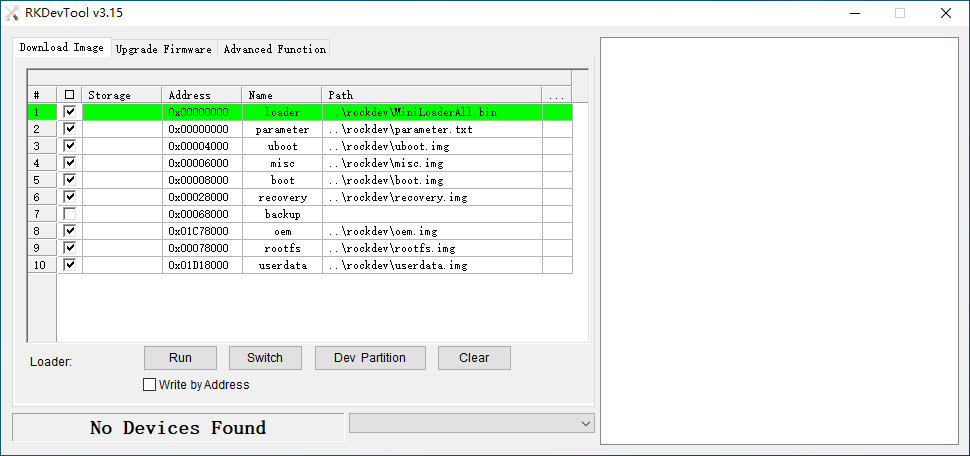
❷ Connect PC and development board with Micro USB cable, keep pressing Recovery key and power the board until the windows PC shows Found one LOADER Device, then release the key.
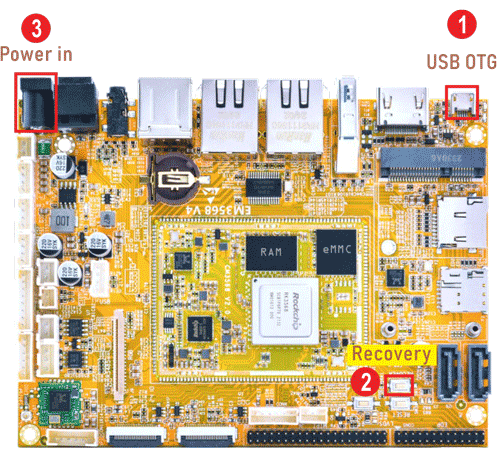
Enter Loader mode
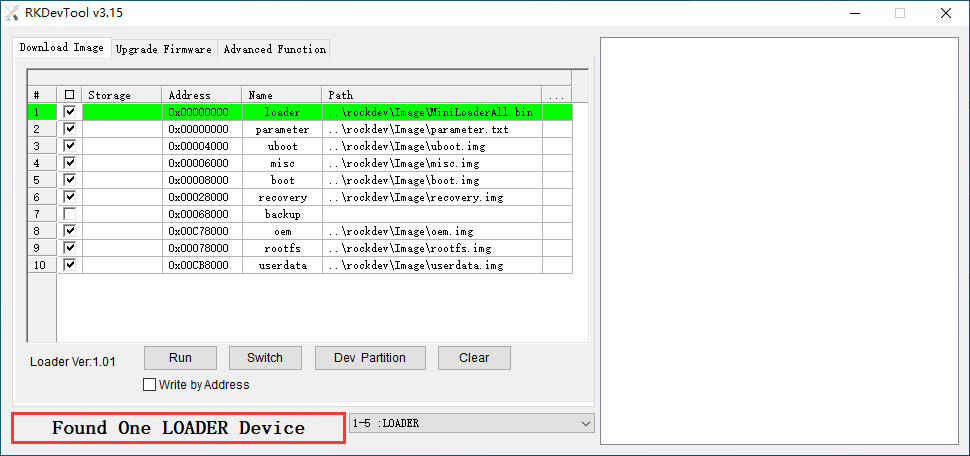
❸ Click Upgrade Firmware -> Firmware, select
update.img, click Upgrade to flash.
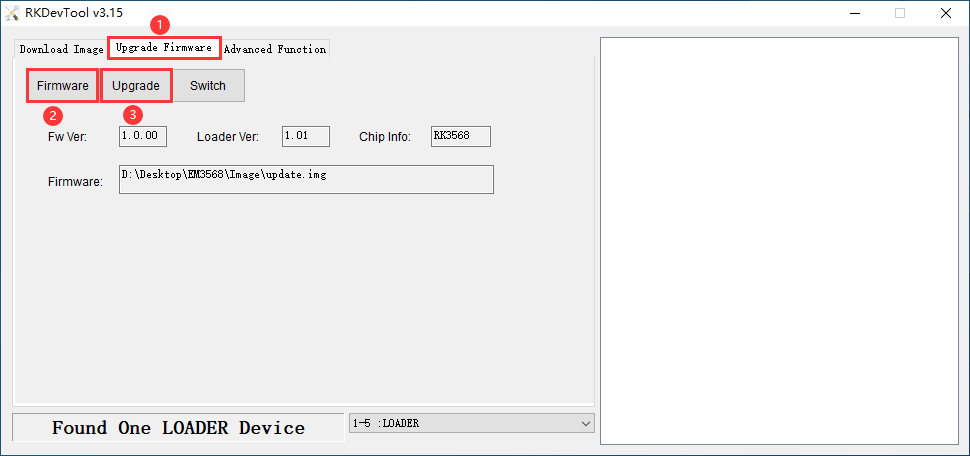
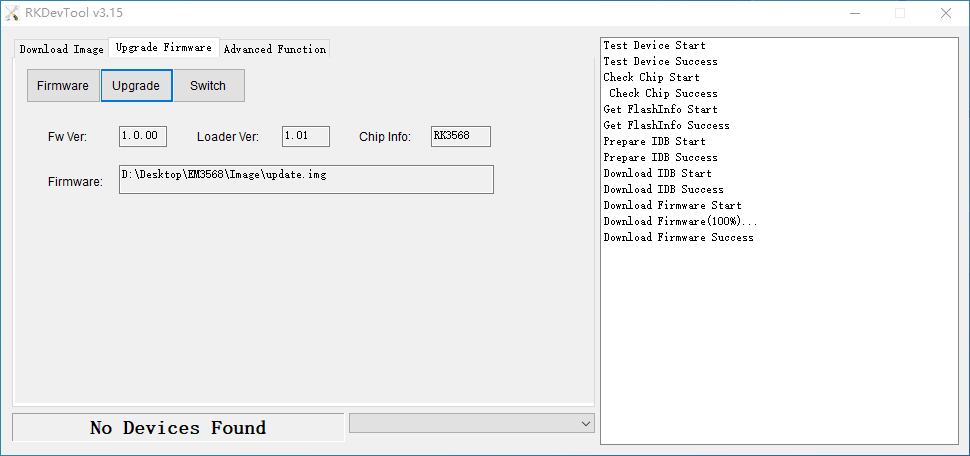
User can also update the firmware separately.
❶ Check the items that will be flashed.
❷ Click the column on the right side for the path of the file want to flash.
❸ Click Run to flash the image.