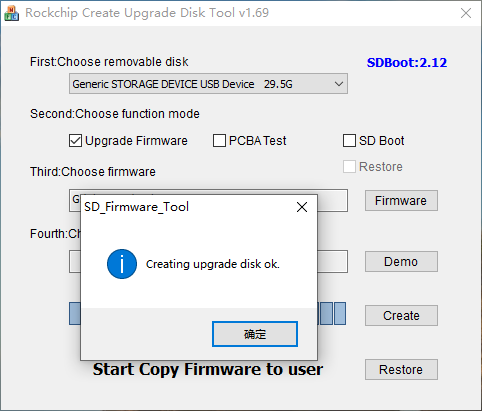3. Recovery Mode
The EM3568 supports upgrade firmware through recovery mode. Insert the SD upgrade card to the board and power on, the device will enter recovery mode.
Note
The upgrade process must be restarted to enter the recovery mode, rather than upgraded directly in the Normal system.
Please format the SD card and make sure there is only one partition before make upgrade card, otherwise it may cause fail to upgrade.
3.1 Format SD Card
❶ If the SD card has only one partition, just format it as FAT32 in Windows.
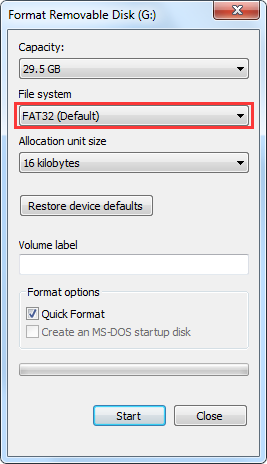
Format SD Card
❷ If the SD card has multiple partitions, it needs to clear all partitions, and then create a new partition.
Warning
Select the SD card to be formatted with caution, otherwise will cause system crash issues.
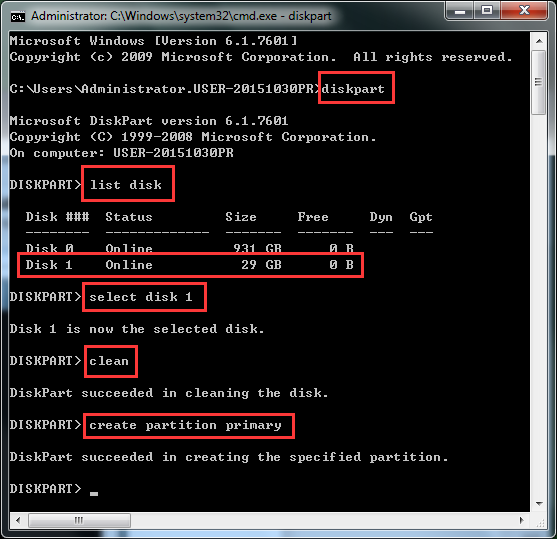
Create partition in CMD
3.2 Make SD Upgrade Card
❶ Unzip SDDiskTool.zip on Windows.
❷ Open SDDiskTool\SD_Firmware_Tool.exe.
❸ Make SD upgrade card as follow.
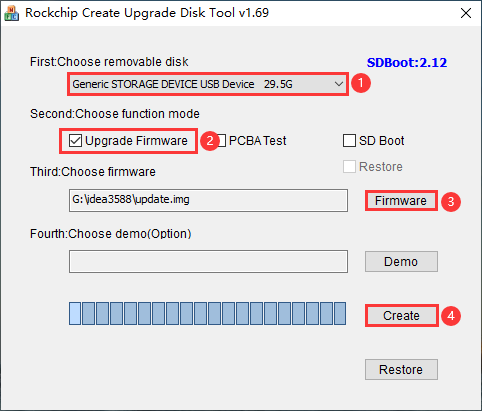
Make SD Upgrade Card
Step |
Describe |
|---|---|
1 |
Select a SD card from the drop-down list |
2 |
Check Upgrade Firmware |
3 |
Click Firmware and select |
4 |
Click Create to start creation. |