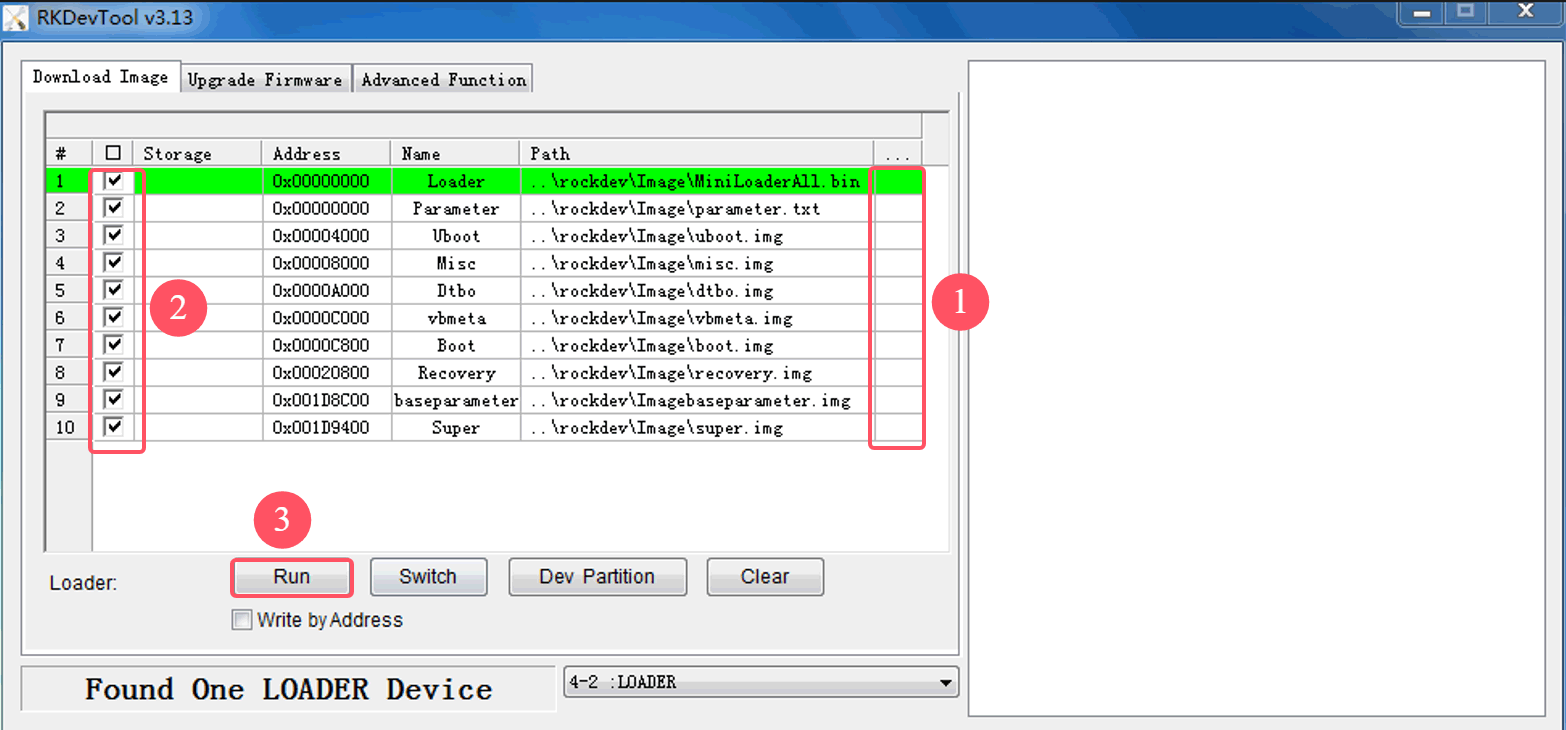5. Flash Images
❶ Unzip AndroidTool.zip on Windows.
❷ Open AndroidTool\RKDevTool_v3.13_for_window\RKDevTool_v3.13_for_window\RKDevTool.exe
❸ Connect PC and development board with USB Type-C cable, keep pressing the Recovery key and power the board until the windows PC shows Found One LOADER Device, then release Recovery key.
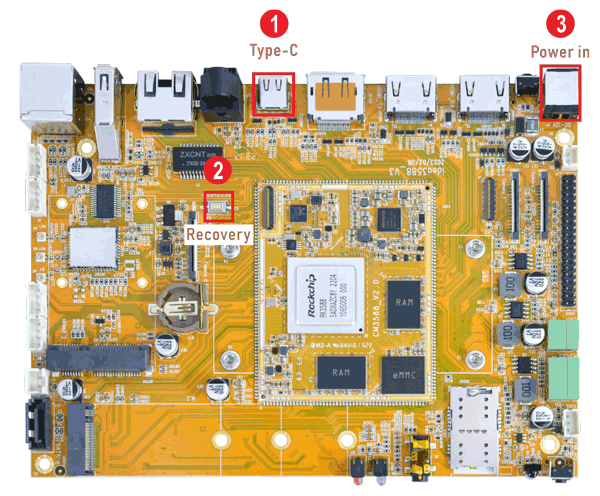
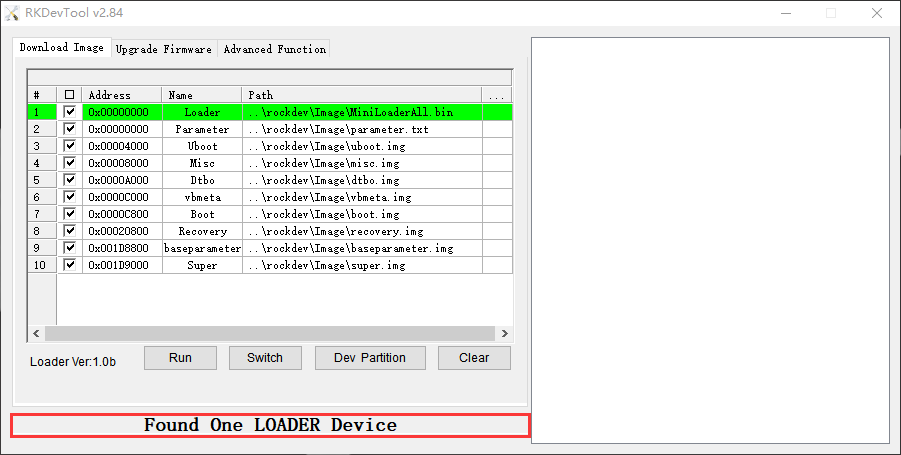
❹ Click Upgrade Firmware -> Firmware, select
update.img. Click Upgrade to flash.
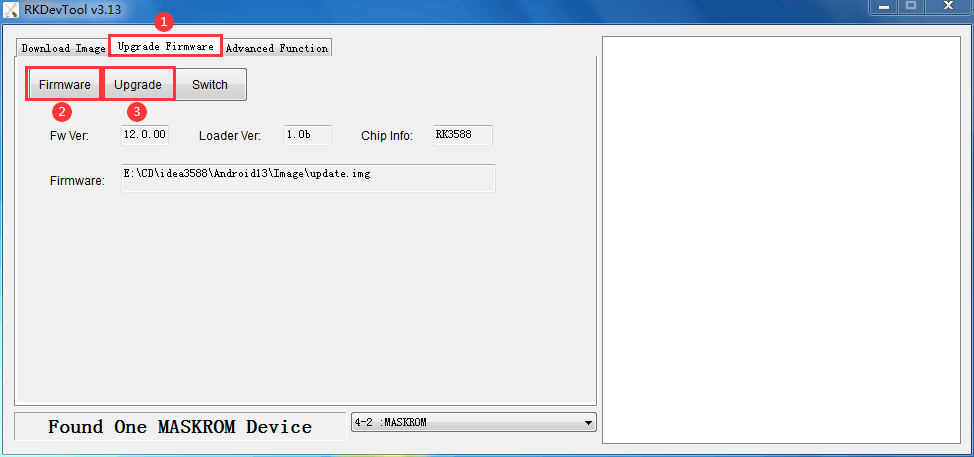
User can also update the firmware separately.
❶ Click the column on the right side for the path of the file want to flash.
❷ Select the checkbox on the left.
❸ Click Run to flash the image.