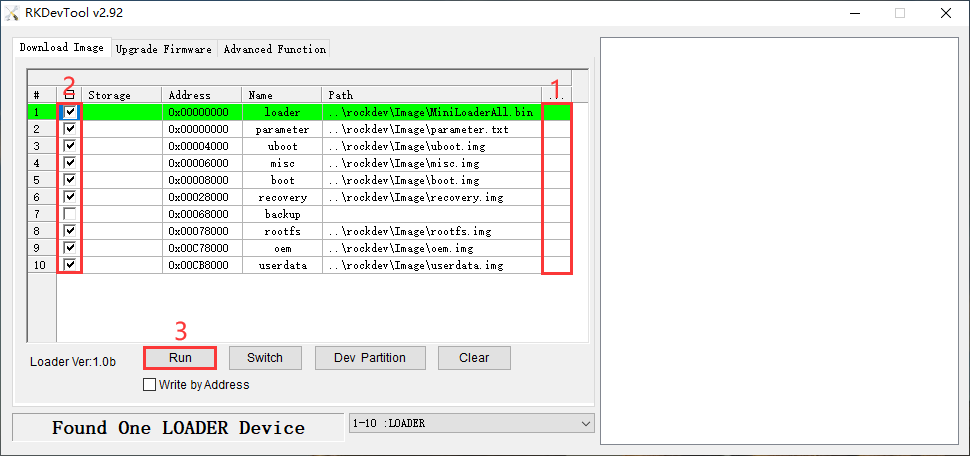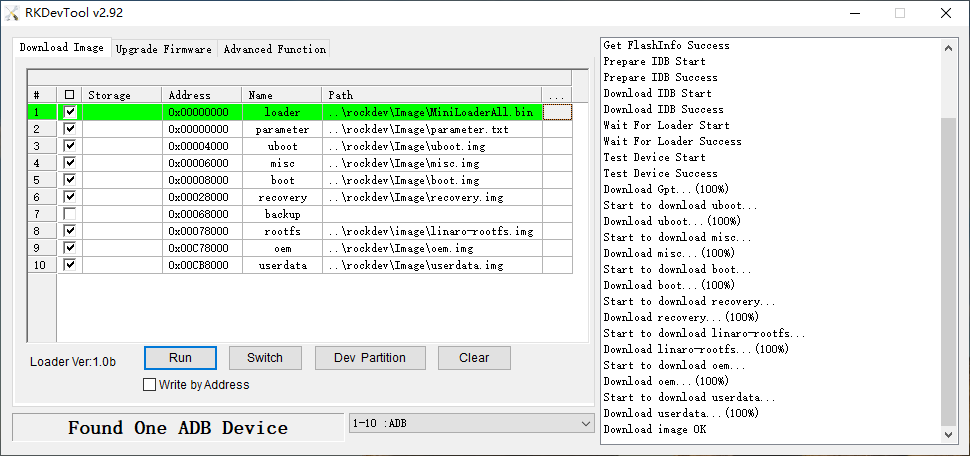5. Flash Images
❶ Unzip RKDevTool.rar on Windows.
❷ Open RKDevTool\RKDevTool_Release\RKDevTool.exe
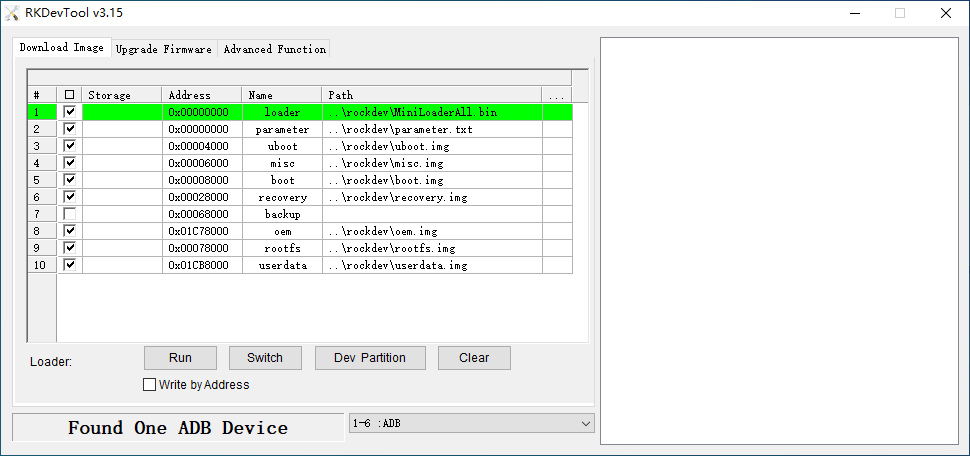
❸ Connect PC and development board with USB Type-C cable, keep pressing the Recovery key and power the board until the windows PC shows Found One LOADER Device, then release the Recovery key.
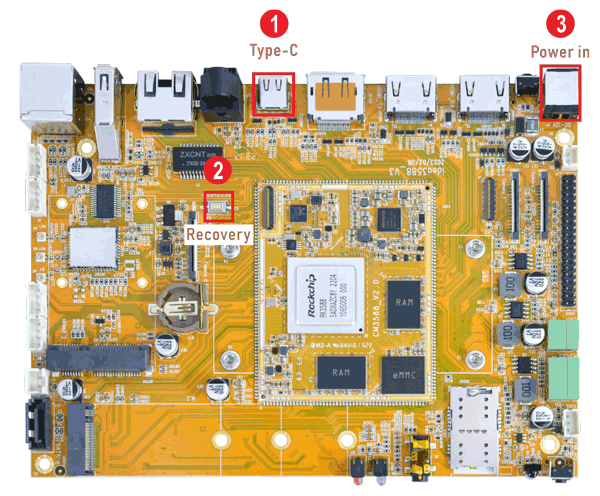
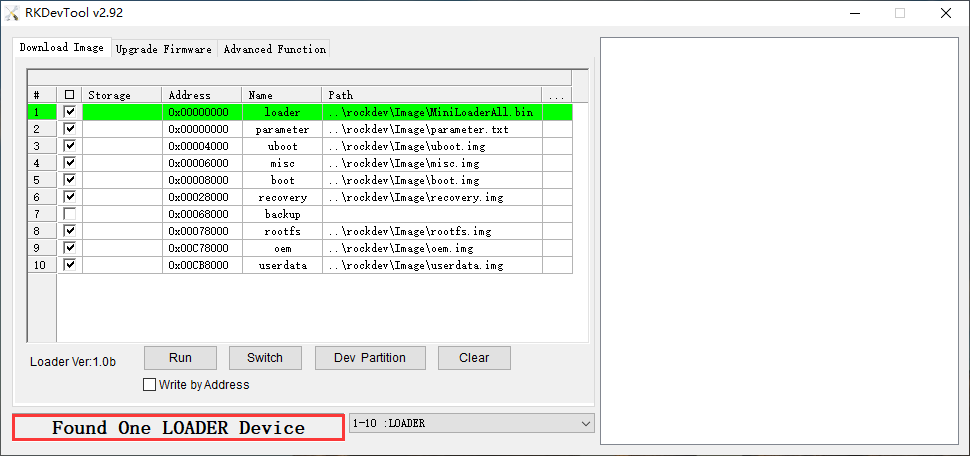
❹ Click Upgrade Firmware -> Firmware, select
update.img. Click Upgrade to flash.
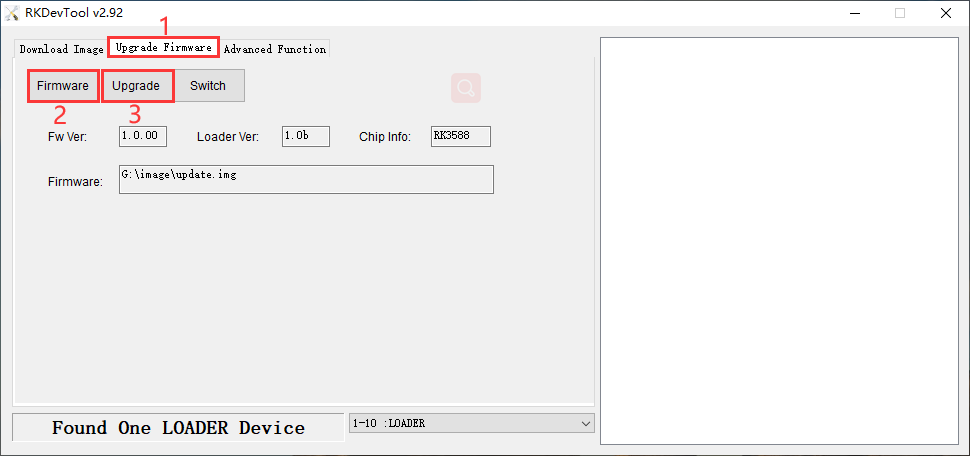
User can also update the firmware separately.
❶ Select the checkbox on the left.
❷ Click the column on the right side for the path of the file want to flash.
❸ Click Run to flash the image.